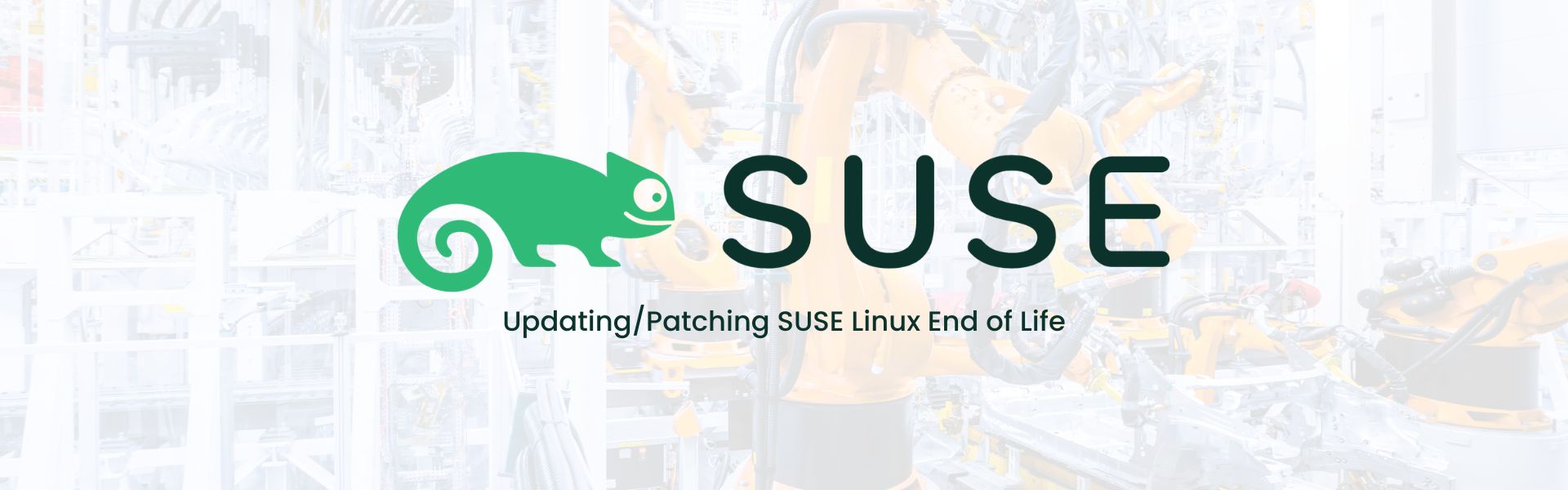
26 March 2025

sudo zypper --pkg-cache-dir /root/packages/ download
cloud-regionsrv-client
cloud-regionsrv-client-plugin-gce
regionServiceClientConfigGCE python3-gcemetadata
SUSEConnect python3-cssselect python3-toml
python3-lxml python3-M2Crypto python3-zypp-plugin
sudo zypper --pkg-cache-dir /root/packages/ download
cloud-regionsrv-client
cloud-regionsrv-client-plugin-ec2
regionServiceClientConfigEC2 python3-ec2metadata
SUSEConnect python3-cssselect python3-toml
python3-lxml python3-M2Crypto python3-zypp-plugin
sudo zypper --pkg-cache-dir /root/packages/ download
cloud-regionsrv-client
cloud-regionsrv-client-plugin-azure
regionServiceClientConfigAzure python3-azuremetadata
SUSEConnect python3-cssselect python3-toml
python3-lxml python3-M2Crypto python3-zypp-plugin
sudo zypper migration
To unlock the package:
sudo zypper rl grub2-x86_64-efi
To update the package:
sudo zypper update grub2-x86_64-efi
To reboot the system:
sudo reboot